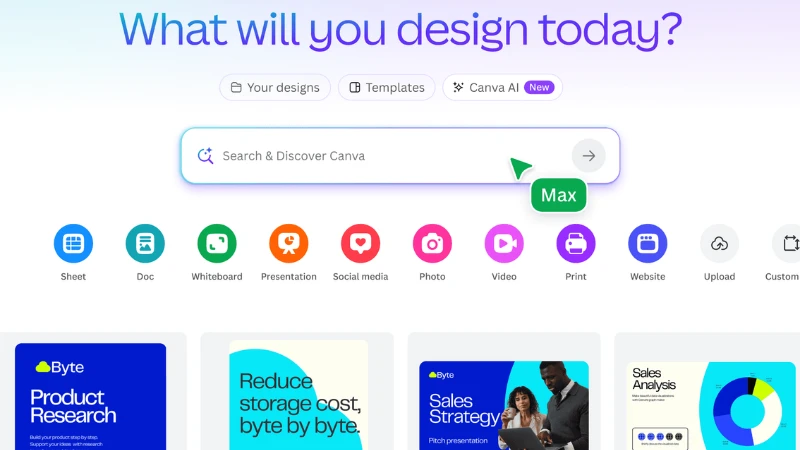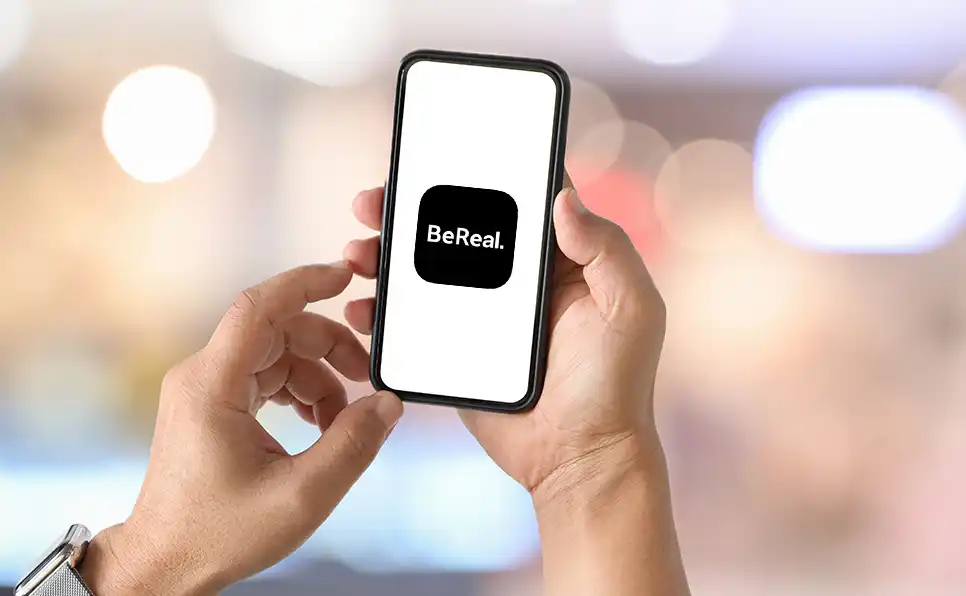Struggling to design like a pro? You’re not alone. Thankfully, Canva has taken a bold leap into the world of artificial intelligence with its Magic Studio – a suite of AI tools that makes stunning design accessible to anyone, no experience required.
In this guide, we’ll walk through 10 powerful Canva AI features that feel less like software and more like design sorcery. Whether you’re a marketer, small business owner, content creator, or just trying to make your posts pop – these tools can save you hours and turn your ideas into polished visuals in seconds.
1. Magic Design – Your Personal Layout Assistant
Think of Magic Design as your AI-powered creative director. Just type what you’re looking for (like “Instagram post for a summer sale”) or upload an image, and Canva will generate multiple beautiful layouts instantly.
It’s perfect for creating:
-
Social media graphics
-
Branded presentations
-
Short promo videos
Free users get 10 lifetime uses – use them wisely!
2. Magic Switch – Repurpose Content Like a Pro
Ever wanted to turn a blog into an Instagram carousel? Or transform a YouTube thumbnail into a Facebook ad?
Magic Switch does exactly that – reformatting content into various formats and sizes with just one click. You can even translate your designs into multiple languages. It’s perfect for:
-
Social media marketers
-
Global brands
-
Content repurposing workflows
Exclusive to Canva Pro and above.
3. Magic Edit – Customize Without Photoshop Skills
This tool is ideal for those moments when you love an image but wish something could be changed. Just brush over the object, type in your changes (“turn red shoes into black”), and voila – Canva’s AI makes it happen.
Great for:
-
Product mockups
-
Visual storytelling
-
On-the-fly edits
Available to all Canva users, including free accounts.
4. Magic Eraser – Remove Unwanted Objects Instantly
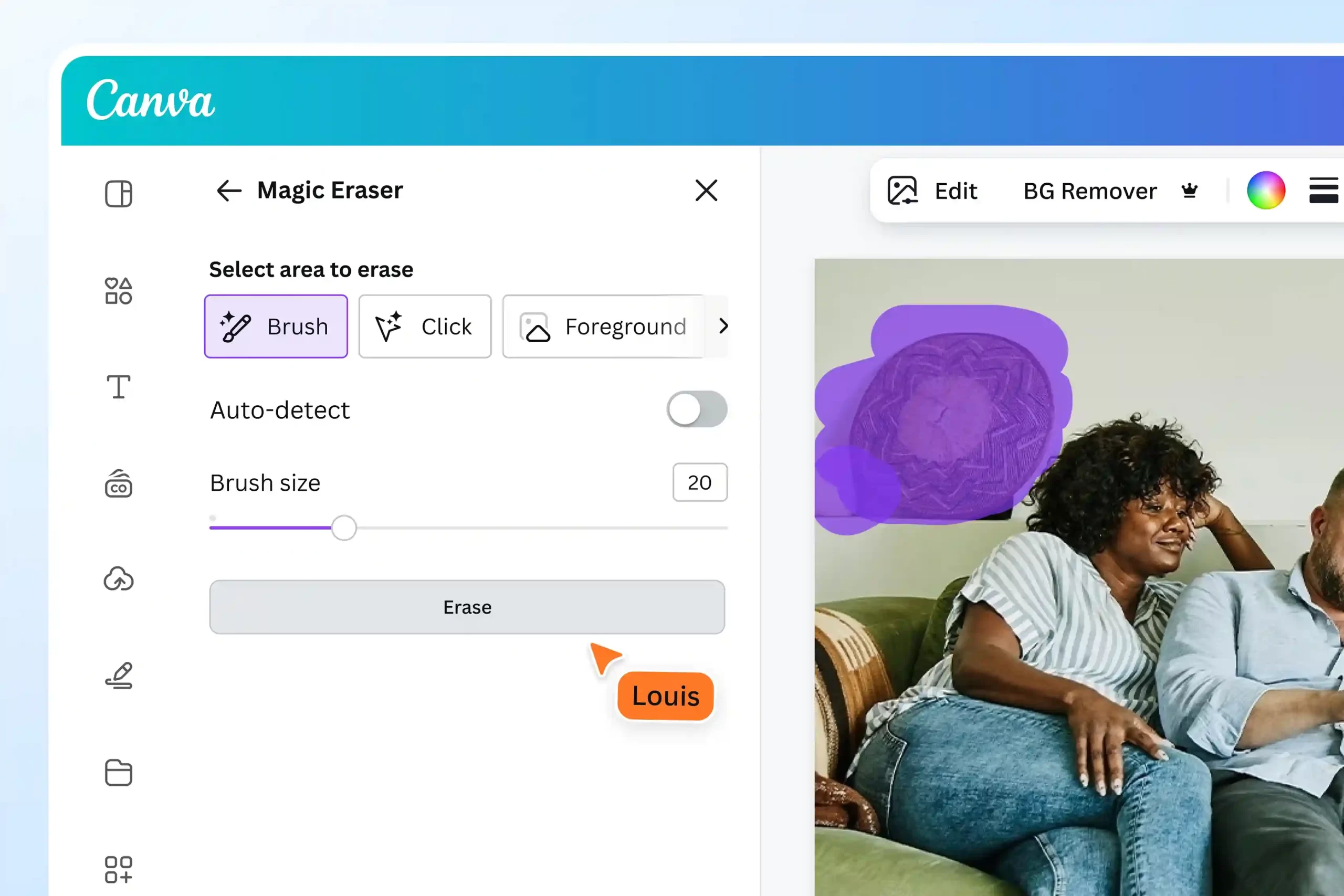
Need to delete a photobomber or random background item? Just paint over it, and Canva’s Magic Eraser wipes it out cleanly. It works best on simple backgrounds but is surprisingly effective.
Pro tip: Combine with Magic Edit for more refined results.
Only available on Pro, Teams, and Enterprise plans.
5. Magic Grab – Move Subjects Without Breaking the Background
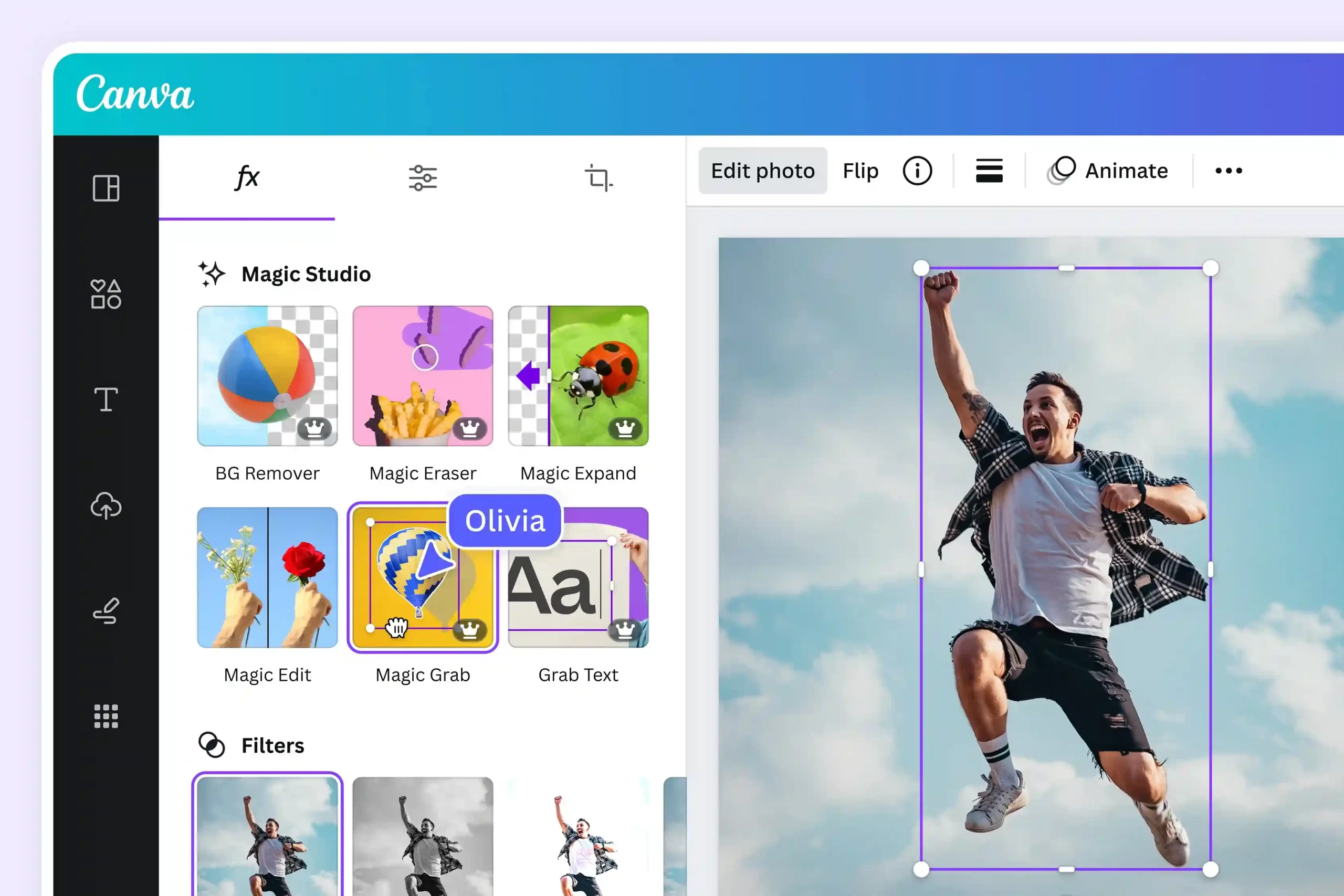
Want to reposition a person or object in your image? Magic Grab isolates and extracts the subject so you can move or resize it while the background auto-adjusts.
Ideal for:
-
Layout refinements
-
Ad creatives
-
Graphic repurposing
Use with Magic Eraser or Edit for even smoother results.
6. Magic Expand – Add Space Around Your Image
Ever wish you could “zoom out” from a cropped photo? Magic Expand does exactly that – generating new background details to extend your image.
Useful for:
-
Adjusting aspect ratios
-
Creating background space for text
-
Social media crops
Pro accounts only.
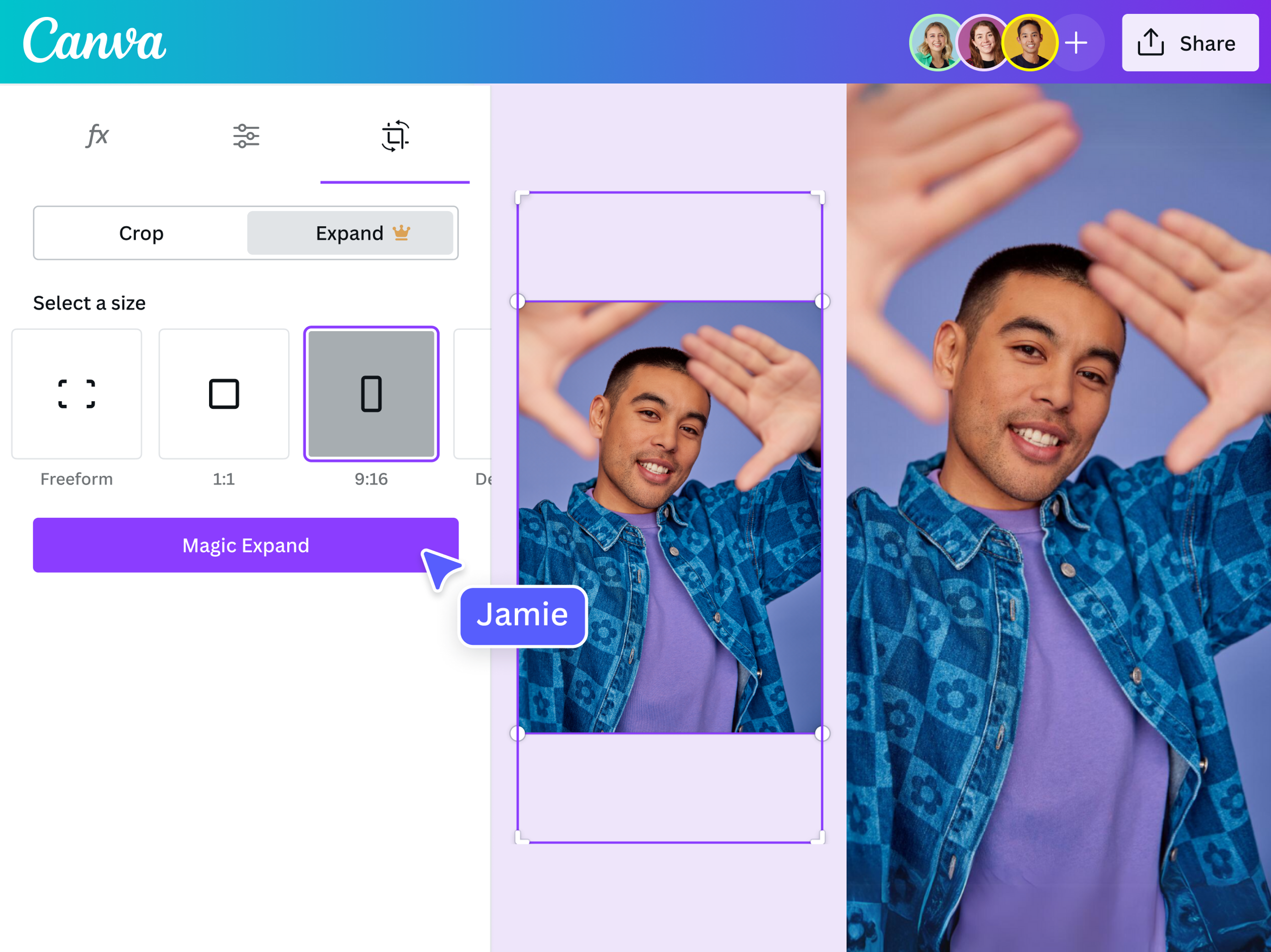
7. Magic Animate – Animate Text and Elements in a Click
Animation usually takes time and skill. But with Magic Animate, you can bring your designs to life by applying pre-built animation styles like “Pop” or “Drift” to text, icons, and shapes – all without touching any timeline.
Use cases:
-
Presentations
-
Instagram Stories
-
YouTube thumbnails
Available for Pro users.
8. Magic Morph – Transform Text and Shapes With Prompts
This one is especially fun – describe how you want your text or shape to look (“make it look like neon graffiti”), and Canva AI handles the rest.
Great for:
-
Stylized logos
-
Thematic visuals
-
Creative branding
⚠️ Pro only, but incredibly powerful for brand aesthetics.
9. Magic Media – Generate Images and Videos From Text
Canva’s answer to text-to-image tools like DALL·E or Midjourney, Magic Media turns your prompts into visuals you can use directly in your design. Choose from art styles and even generate short videos.
Not just cool – this is a game-changer for:
-
Content ideation
-
Storyboarding
-
Visual experiments
Free tier users get limited credits; upgrade for full power.
10. Magic Write – Write Copy With Brand Voice
Magic Write is Canva’s built-in writing assistant. You can use it to generate headlines, descriptions, product copy, and more – all within your design workspace.
It can also:
-
Brainstorm ideas
-
Summarize long text
-
Rewrite for tone
📣 Bonus: Upload brand documents to train Magic Write to match your brand voice!
🎁 Free users get 50 queries before needing to upgrade.
Final Thoughts: AI Isn’t the Future – It’s Here
Canva’s Magic Studio doesn’t just make design easier it transforms how non-designers approach content creation. With these tools, you’re not just saving time – you’re creating better, faster, and smarter.
So whether you’re building your brand or running a one-person content machine, these 10 Canva AI tools are here to help you design like a pro – no design degree required.